Anything 'tech-related' that I like/use/have interest in, etc.. will eventually be here. For example, what internet security I use, online tools I have found useful, online storage facilities I've tried/used, web building resources, such as hosts, template providers, coding and design-help sites, etc..
It is a work in progress though, so apologies for missing bits.
Update 2023: I'm in the process of editing/updating this page, so do more research before installing any software from links Make sure you're on a safe site before downloading anything. If in doubt, right-click on the link you're interested in on this page, select 'copy link', open up VirusTotal, select the middle option - 'URL' - and paste the link you just copied into the search bar in the middle of the VirusTotal page. Various online security checkers will 'poke around' the link and display a list of results. I don't go any deeper than that personally, unless the link doesn't 'pass with flying colours' i.e. a full page/list of green ticks and 'clean'. If I get even 1 non-clean result, I'll either not visit that site, or do some more research.
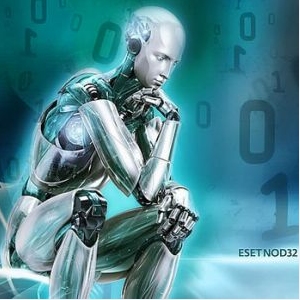
Comodo, Avast, Avira, Spybot Search & Destroy, Ad-Aware, HijackThis, SuperAntiSpyware, EasyClean, SpywareBlaster, MalwareBytes, CCleaner, etc.. (crossed out those I'm not using anymore on Windows10
All the programs I've recommended here work on my 64 bit Win7 Win10 machine (unless I state otherwise).
Oh, and they're free :D
Firewalls and Anti-Virus programs
A hardware firewall is your best protection from the nasties out there, and it's a good idea to have a software firewall too.
If you use Linux, there is less need for security, since most 'crapware' is aimed at Windows/MS. Linux users probably won't find anything here that they don't already know about, since they tend to be more 'geeky' :D, but Windows users range from the ignorant to the wise, so it's likely that at least some users might find something useful here.
Oh heck, I'd better not forget Mac users or I'll be in trouble! Macs are very safe, much less of an online security risk.. blah blah.. I know nothing about Macs other than what I occasionaly hear/read from Mac fans who say they're FAB! There! Happy now Mac fans? ^..^
Until recently Comodo was my firewall of choice for a couple of years or so. I didn't bother with the Windows Firewall until I started using Windows 7. The main reason for this was that I used Comodo firewall and Avast anti-virus. Comodo now only seems to offer a combined firewall and anti-virus, and I'd rather choose my own products. I can't therefore say how Comodo works on Win7/64bit, but I would imagine that it does.
I just use the firewall and antivirus that come with Windows 10: no problems in a couple of years or so's use..
Online Virus checkers
These are useful if you can't run your normal virus checking program. Most require payment to be any good, and many of the apparently free ones scan your system, find a load of stuff to worry you, then ask you to register/'cough up' in order for it to clean it for you! However, there are one or two programs out there which will do the full job for you in return for, well, nothing :D
In order to use programs like this, you'll have to allow a small download (activeX?). If you're using a reputable company, there's nothing to worry about here, but as always, check first. I've used all the ones here (or tried to..) and none have caused me concern regarding the small download required.
- VirusTotal is my favourite, as mentioned above. Try copying the address of this page from above and pasting it into VirusTotal's URL search bar ;)
- BitDefender seems good, though it hasn't found any 'nasties' on my machine, so I can't comment on it's cleaning capabilities. Works in (internet explorer and) FireFox, quick & small download, accept T&Cs, then QuickScan. It put a little icon in the bottom of my browser, which, if I click it, will run QuickScan. Boy was it quick! :o (Too quick..?)
Anti-Malware
- MalwareBytes' Anti-Malware is a great scanner. Use regularly to check for nasties and keep your PC clean.
SuperAntiSpyware is another 'goodie'. Didn't use it for a while after getting Win7, since I wasn't sure it would be supported on my 64bit machine. I've got it now though, and it's fine. I'm glad 'cause I'd missed having it around. The Product History states that SAS has NATIVE 64-bit support. ;)- SpywareBlaster doesn't scan or clean, it prevents. It uses 'passive protection'. It basically adds 'bad' sites to your browser's block list, from it's large database of sites to avoid/ malicious ActiveX objects. It works with several browsers, including ie and FF. A tutorial on using it can be found here.
- HijackThis. Haven't used this excellent little program since getting Win7, since it didn't seem to be compatible. However, apparently it now is (since April 2010). Not sure about 64-bit.. need to check..
Okay, had a little look, and stumbled upon the following from here:
"IMPORTANT NOTE: Your log indicates that you are using a 64-bit system.
Microsoft created a new folder (C:\Windows\SysWOW64) that contains all the 32-bit .dll files required for compatibility which run on top of the 64-bit version of Windows. WOW64 is the x86 emulator that allows 32-bit Windows-based applications to run on 64-bit Windows but x86 applications are re-directed to the x86 \syswow64 when seeking the x64 \system32. For a more detailed explanation, please refer to Making the Move to x64: File System Redirection and WOW64 Implementation Details. Be aware that many of the tools we use for malware removal are designed for 32-bit systems and do not work or can give misleading results on 64-bit machines. For instance, running HijackThis on a 64-bit machine may show log entries which indicate (file missing) when that is NOT always the case. Anti-malware scanners and many specialized fix tools have problems enumerating the drivers and services on 64-bit machines so they do not always work properly. As such, if your system is infected, any assistance we can offer is limited and there is no guarantee all types of infections can be completely removed."
Guess it's not quite ready for 64-bit yet... :( - OpenDNS gets the IP address of the website name you request, and sends you directly to that, bypassing your ISP's often sluggish routing system. It can therefore make surfing quicker. Why have I put it in this section then? Well, apart from the fact that I wasn't sure where else to put it, you can configure it for your personal network's needs to make your browsing safer. Direct from their site:
"OpenDNS gives you the option to block dozens of categories on your networks, for free. From social networking to job sites, from gambling to video sharing, from webmail to alcohol and more: with OpenDNS, you make the choice about what's available on your network."
It can therefore stop you accidentally going to dodgy sites that you weren't aware of... ;)
CleanUp progs.
The only one I really use now (on Win.7) is Ccleaner. It's no trouble, has regular updates, and quickly scans and cleans the rubbish that builds up in your computer. You have to manually update it when it tells you there's an update available, but it takes you to a link where you can quickly download and install the update. No need to mess about uninstalling either. It's configurable, so you can let it give a really good clean ie autocomplete history, windows thumbnail cache, system DNS cache, old prefetch data, and a whole host of other stuff, which you can select or deselect. If you don't understand all that stuff you can read up on it, or just leave it at it's default settings: never caused me any problems. It also has a registry cleaner too, but be careful with that! Again, hasn't done my pc any harm, but mistakes in registry editing/cleaning can be catastrophic for your PC! It annoys me slightly that the browser options only mention 'ie', but I believe that it does clean other browser stuff too, because: if FF is open when you use CC, a window will pop up stating: 'You must close Firefox/Mozilla to allow the Internet Cache to be cleaned. Otherwise this process will be skipped'. Same goes for Chrome.
Browser Add-ons
These are the security add-ons I use. I rarely use anything other than FireFox, so I will not write about how they work with other browsers. I tend to use Chrome if I want to log into the same site with two separate accounts at the same time (e.g. Yahoo! mail). I like it: I'm just more familiar and used to FireFox. I only use ie if I have to. On Ubuntu I use... erm.. I'm wandering off now aren't I...
- WoT. Web of Trust is a browser add-on which gives you instant visible ratings on sites you search for in G.. err.. your favourite search engine. You can't rely on it totally, since it's down to user input, and users are human.. nuff said? It is however a very useful tool for alerting you to 'dodgy' sites. If I visit a new site that I'm unsure about, I always click the WoT icon in my toolbar. If it comes up all 'green' I usually leave it there. If not, I'll click through to the WoT site and have a look at the ratings re. spam, browser exploits, phishing, malware, annoying ads/pop-ups, etc.. You can configure it too. You can get it to exclude 'danger sites' from your search results if you like.
- LinkExtend provides meta-site-ratings for computer safety, child safety, company ethics, and popularity. Safety results come from eight online services giving you a safer browsing experience. Site links, titles, files and reviews are also included. If I suddenly sound more.. knowledgeable, it's because I took that directly from LinkExtend's site :P One of the 'online services' it uses is WoT, so you might not want both. I'm just used to the WoT icon, and I don't need to remove it from my toolbar to make room, so.. <shrug>
- AdblockPlus is aptly named, and you hardly know it's there. If I use another browser or computer, the ads are really noticeable. It's those times that I realise what a good job ABP does, and appreciate it.
- NoScript is not for the impatient. It does block a lot, and you have to manually accept sites or elements that you trust. If you just want to do whatever you do online without having to do this, then it may not be for you. However, it really does increase your browsing security. At first, it annoyed me and I disabled it. It was niggling me that I had given up so easily, especially when I came across articles, posts, etc. singing it's praises. I therefore gave it another go, and it's now just part of my browser. It 'learns' sites you trust, and likewise 'remembers' sites you've blocked, so does get easier. It can also be very informative regarding other sites that the site you're viewing use, for loading scripts, ads, etc.. I like it now :D There are options to configure, but I must admit I've been a bit lazy on that score. I'll check them out properly at some point...
I was recently cleaning up my survey, cashback, etc. sites bookmarks and clicked on a dodgy one (MrsCashback!). WoT wouldn't let me go to it, but after reviewing the information decided that as long as I didn't click things on the site or enter any information, I would visit it. I should have £10 in there, so I wanted to see if I could 'cut and run'. I 'told' WoT to let me go there, and was promptly blocked by FireFox!. I bashed through that barrier aswell, only to be blocked by OpenDNS. lol!! That was enough to stop me.. well, along with reviews I'd read that said they're rubbish at paying up anyway!
Web Hosts
I've tried a few over the years, though as mentioned elsewhere on my site, I'm a dabbler, so I can't claim to have in-depth knowledge regarding most of them. You will notice that this little site you're looking at is hosted by Freehostia. It has paid and free hosting, bags of features, and is by far my favourite host so far! :)
Online Storage
A new thing for me. I've always been wary due to security concerns, but I signed up to a few recently with the idea that I'd upload some data that wasn't particularly private, then just leave it there for a while to see whether it got deleted for inactivity, etc..
According to it's help section, humyo (now part of Trend Micro, who also 'took over' HijackThis) will delete your files if you don't log in at least every 90 days (as a result of which, my account is empty lol). They do send you an email about it first though, which isn't too shabby for a free service I guess ;)
However, I have been very impressed with ADrive so far! They just store your stuff for you and leave you in peace. I just logged in and everything is still there! (it must be going on for a year since I last logged in!) :D
last.fm playlist/s --> Spotify
I love last.fm, and recently I've come to love Spotify. I let my last.fm subscription run out a couple of months back, but have since read that you can't play radio or playlists anymore.. this is rather disappointing, since I like playlists, and have spent some time adding tracks to playlists. I decided to save my playlists, and transport them to Spotify. This was rather more complicated than I expected, but I've come across something that does the job. It's called Playlistify. It will 'bake' your last.fm favourite tracks and top artists to Spotify, but playlists is slightly more complicated, though not much. Here's how (looks like a lot of steps, but only because I've broken it down/tried to simpify it):
- In last.fm open the playlist you want to move to Spotify.
- Open Playlistify, and choose to 'bake' a playlist
- Select the 'Copy&Paste' tab, click the button asking you to continue
- Copy your playlist from last.fm - as you would a text document: click before first track, drag to bottom till it's all blue
- Paste it into the copy/paste box in Playlistify
- Fill out the fields requested in Playlistify whilst waiting for it to do it's thing. For the requested location re. where you got the playlist, copy and paste the link of your playlist (in the browser address bar at the top of the page you copied your playlist from)
- Your playlist should be 'baked' and ready. If you get an error, you've probably put something 'inappropriate' in one of the requested fields in playlistify, such as putting 'at home' instead of 'UK' or whatever
- Now you can just click the bit above your 'new' playlist in playlistify, which says something like 'copy to Spotify'. After clicking it:
- In Spotify, make a new playlist, select it, then choose 'edit' from the menu, and 'paste' and all your tracks should appear in the new playlist in spotify. Note: if you choose an existing playlist and some of the 'new' tracks are the same as those already in your spotify playlist, it will just duplicate them. Not a big deal, but just so you know.
PC Building help
I'll put a few places here that I have found useful when building new PCs, whether they're sites to help newbies who want to learn to build their own, benchmarking sites, forums where you can search/ask for help, or actual places to buy the stuff from. Work needed here...
Partitioning
This is an old entry. Will update it at some point
I've just found some info. I've been searching for for far too long today, and wanted to put it here so I can find it again (new system: going to be reformatting, partitioning soon..)
From here:
The vast majority of people install Windows to their C drive. Hackers know this and target the C drive. You are less likely to be hacked if Windows resides on a drive other than C. And you will need more than one partition to get a drive letter other than C. I have NO copies of Windows installed to my C drive. Admittedly, this is a minor point, and it won't preclude you from ever getting hacked. But it is one more layer of protection, in addition to anti-virus and a firewall. Hopefully the hacker will move on to an easier target. Any security-savvy user will tell you that installing to the default directory is the *least* secure option. Admittedly, this is a minor point. I'm sure most virii are able to locate your O/S, no matter WHICH drive you install it to. But, fact is that some of the cruder virii specifically target the C drive, which means, to some extent (however small), C is the most vulnerable drive. Some folks even load a "dummy" O/S there: one they never use. Since a virus can have devastating consequences, I feel this consideration is worth mentioning.
And from here:With the proliferation of computers came exploitation by malicious hackers, malware, viruses and spyware. The C: drive is the common target because it is the default drive for installation of the operating system. For this reason some people with an eye for security choose to create a small C: drive to hold a few DOS utilities and other files, but install the main operating system on the D: drive. While this certainly doesn’t guarantee freedom from hackers, viruses or malware, it does automatically eliminate those threats that target the C: drive as the place where the operating system will be found.
Nice and simple
I'm still trying to find out whether my thoughs on C: being vulnerable are founded... got onto reading about HD architecture, MBR etc.. and stumbled upon this beautifully written piece of info. It explains things simply, which makes a refreshing change! Here's a bit of it:
If you are booting an OS on the hard drive then the next program is, unsurprisingly, on the hard drive. To make it easy for the bios to find the second program it is always put in the same place and the bios will only look in that place. It is always right at the very beginning of the drive, starting on the very first byte of the very first sector. This program is commonly called the MBR (Master Boot Record), but this is a little misleading because the MBR is actually the bootprogram and the partition table. The most common name for the bootprogram part of the MBR is the Initial Program Loader (IPL). Just like the BIOS program the IPL is not usually specific to any OS. It doesn't really care if it’s Windows or Linux that is on the hard drive, it only wants to start the next little program. The Microsoft IPL is very small and quite limited and its main job is just to find and start that next program in the chain. It looks at the partition table to see if any of the entries there is waving a flag in the air and shouting - Pick Me! If one is then it goes to the very first byte of that partition and starts the little program that it finds there. If you take the flag away from one partition and give it to another then the IPL will then pick that partition instead and start that one’s little program. When you move the flag you are not changing anything else about a partition or its details in the partition table, you are literally just moving a pointer that tells the IPL which partition to pick. The partition with the flag is called the Active partition, so changing or setting the active partition is simply moving a pointer, (the correct tech-speak is actually flag).
Useful reference site for dual booting Ubuntu/Windows here
My last build
I'm still very happy with my 'rig', which I built late 2009. I'm especially happy with the onboard graphics, which have done a fantastic job for me thus far. However, I am considering one or two little upgrades, such as a graphics card and more RAM. I'll be checking out "Oyyy" soon I expect, since I got my processor and motherboard from them last time and was very satisfied with their service :)
"Attitude is a little thing that makes a big difference."
~ Winston Churchill ~